Running a model
Running a model on genbeacon is straightforward - whether you're new to AI or an experienced practitioner. Our platform is designed to make generative AI accessible while providing the depth that power users need.
What is a model?
A model is an AI system trained to generate specific types of content. Think of it like a specialized tool - some models are great at writing code, others at creating images, and some excel at analyzing data. When you "run" a model, you're asking it to create something new based on your instructions (called a prompt).
Running Your First Model
Running a model is simple:
- Navigate to your dashboard
- Click 'Run Models' in the navigation or use this direct link
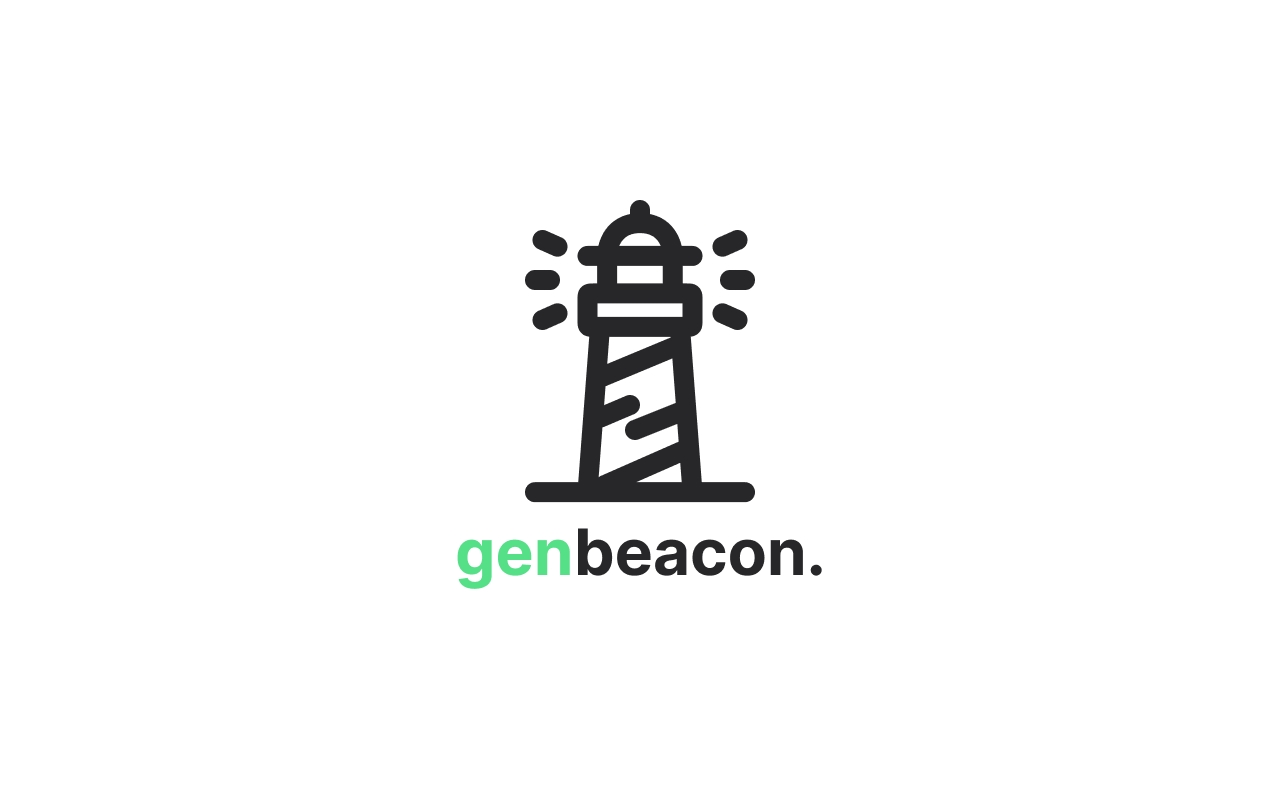
- Choose your model:
- Use filters to switch between base and custom models
- Use the search bar to find specific models
- Browse categories to explore different capabilities
- Enter your prompt and adjust parameters
- Click 'Generate'
Your generation will be queued and appear in your generations tab. You can track its progress and access results there.
Model types
Our platform offers two types of models:
- Base Models: Pre-trained models ready for immediate use
- Custom Models: Specialized models fine-tuned for specific tasks or styles
Each model has been trained on different datasets, giving them unique capabilities and specialties.
Training your own custom model allows you to extend the capabilities of the base model to suit your use case, while still leveraging the power of the base model.
Understanding Parameters
We've organized parameters into two modes to suit different needs:
Basic Mode
Basic mode provides essential controls that are common across most AI models. The exact parameters may vary between models, but typically include:
- Prompt input: Your instructions to guide the model
- Temperature: Controls output randomness/creativity (simplified slider)
- Length controls: Adjust the size of generated content
- Format selection: Choose the type of output needed
The interface adapts to show relevant controls based on your selected model.
Advanced Mode
Advanced mode exposes the full range of model-specific parameters. Available controls will update based on your selected model to show:
- Model-specific sampling methods
- Specialized parameters unique to that model architecture
- Fine-tuning controls when supported
- Advanced context and formatting options
This mode is ideal when you need precise control over the generation process or are optimizing for specific use cases.
Parameters shown will vary based on model capabilities. Hover over controls to see model-specific documentation.
Tips for Better Results
The key to getting great results is being specific in your prompts. Take time to clearly describe what you want, including important details about style, format, or constraints. When you're just starting out, begin with basic parameters and gradually experiment with advanced settings as you become more comfortable.
Looking for inspiration? Check out the example prompts provided with each model. These have been carefully crafted to demonstrate the model's capabilities and can serve as excellent templates for your own prompts. You'll also find model-specific guidelines that can help you optimize your results.
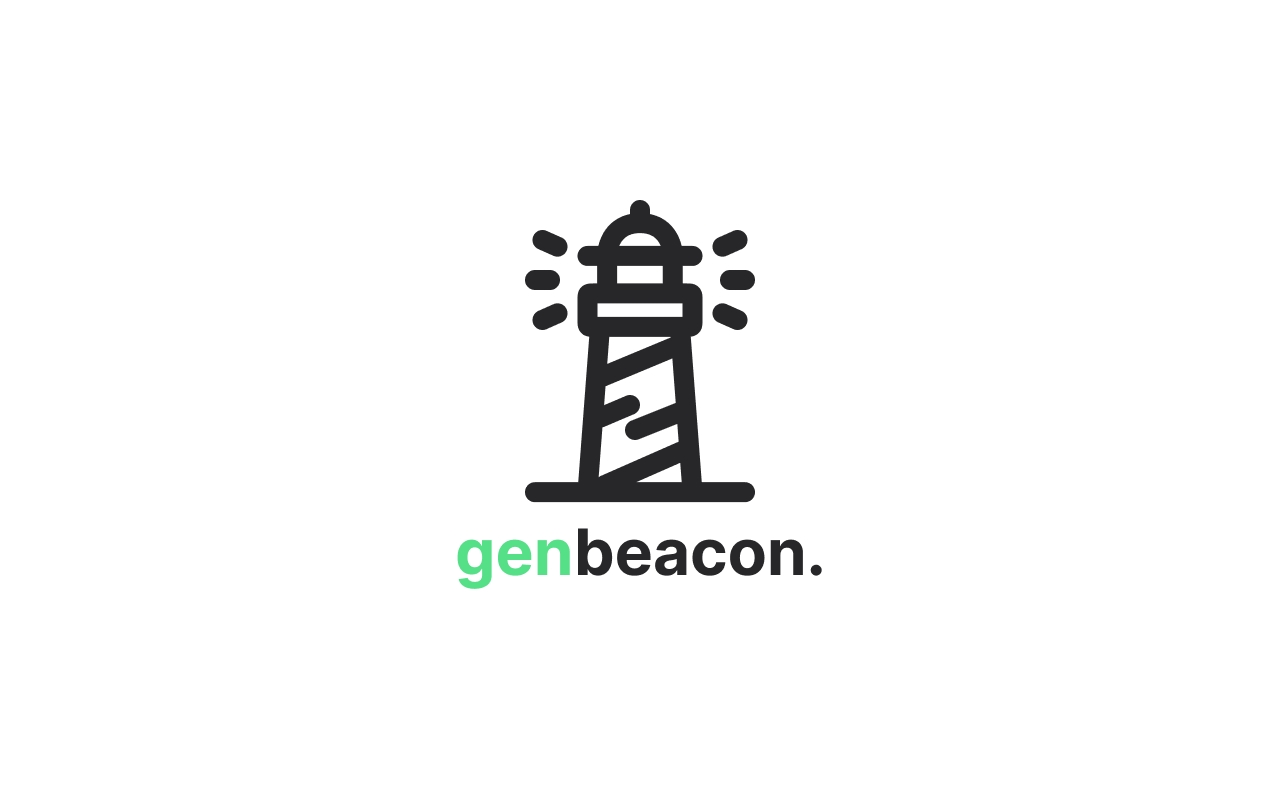
Need Help?
We understand that working with AI models can sometimes be challenging, and our team is here to support you every step of the way. Whether you have questions about using specific models, want to suggest platform improvements, or need technical assistance, we're ready to help.
You can reach our dedicated support team at [email protected]. For community discussions and to learn from other users' experiences, join our community forum where you can share ideas, ask questions, and explore creative uses of our platform.